NIC.UA is a Ukrainian domain registrar that provides “.pp.ua” for free . This domain is often used by individuals or small organizations looking for a web presence but who don’t want to pay for a custom domain name.

AWS Amplify is a set of development tools and services provided by Amazon Web Services that enables developers to build and deploy web and mobile applications quickly and easily. Unfortunately, NIC.UA doesn’t have an instruction on how to configure DNS records for AWS Amplify. So, I wrote my own. Follow these steps to set up your domain.
Configure AWS Amplify
Sign in to the AWS Management Console and open the Amplify console .
For your app in the navigation pane, choose App Settings - Domain management - Add domain.
Enter the name of your root domain, and then choose Configure domain. E.g.,
alexandear.pp.ua.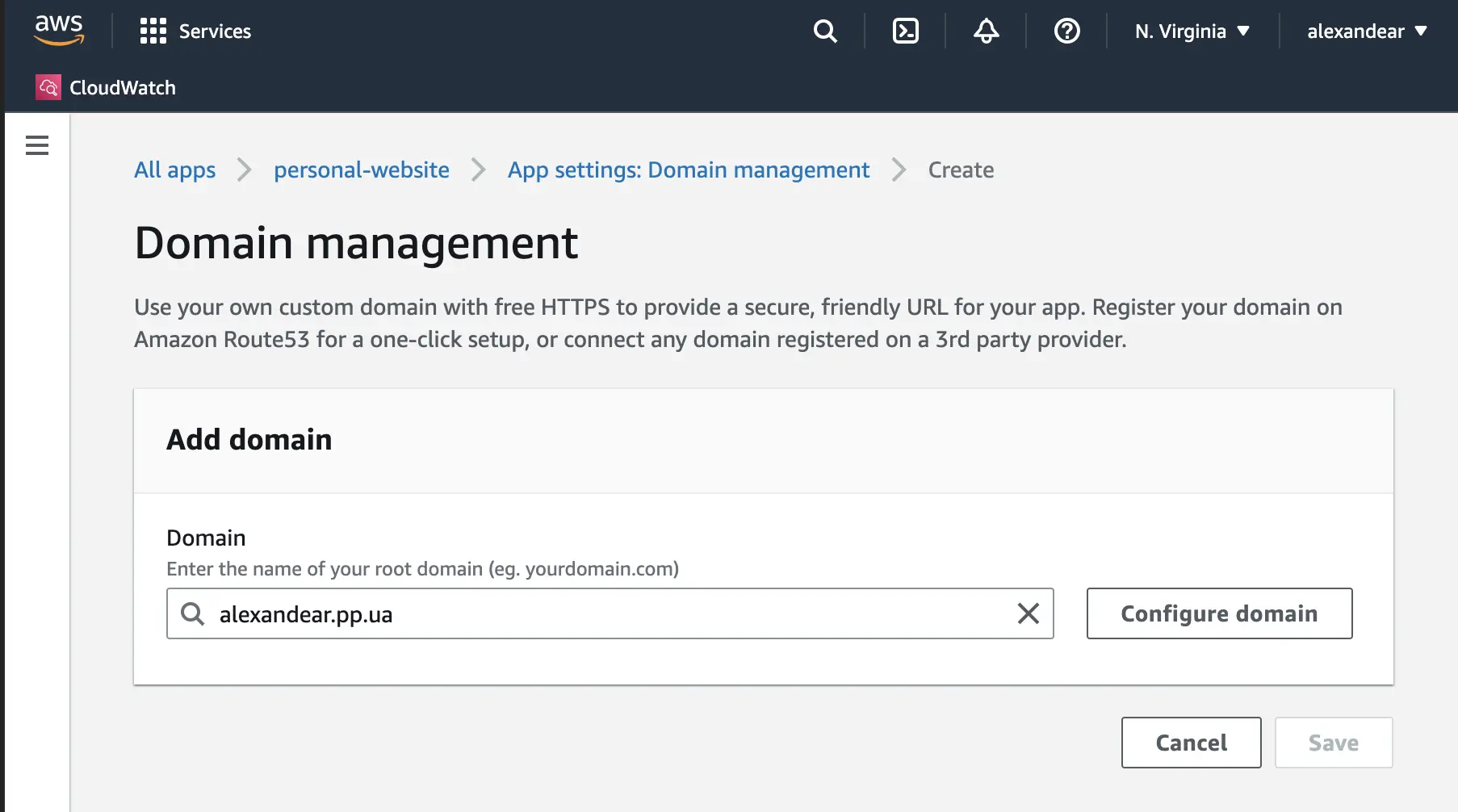
On the Actions menu, choose View DNS records. Copy all values and open the NIC.UA dashboard. Do not close the tab with the AWS Amplify console.
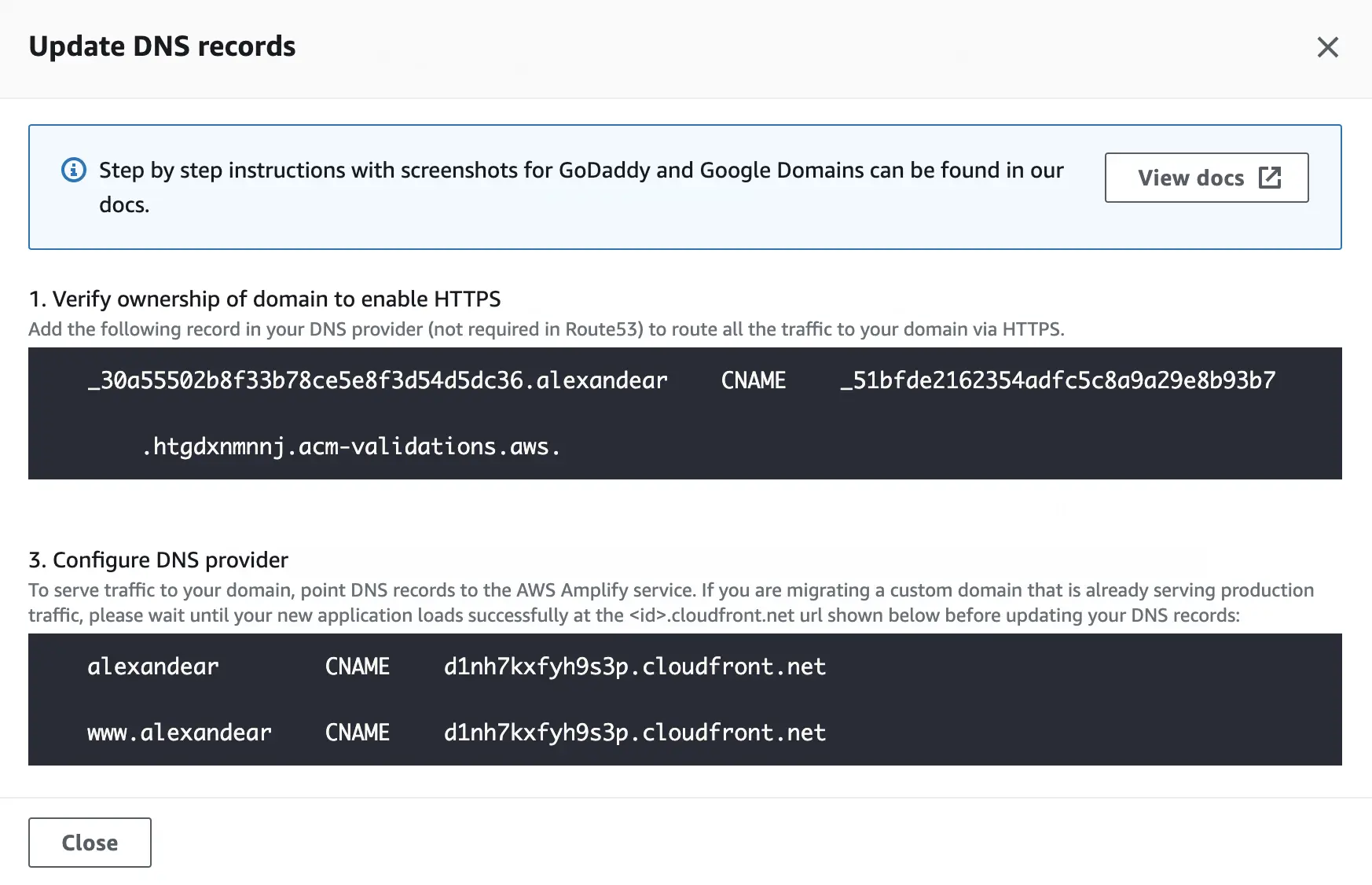
Configure NIC.UA
Change name servers in the domain. Go to the order properties in the Domains section of your personal account. Then change NS-servers to the NIC.UA name servers item and press the Change NS button.
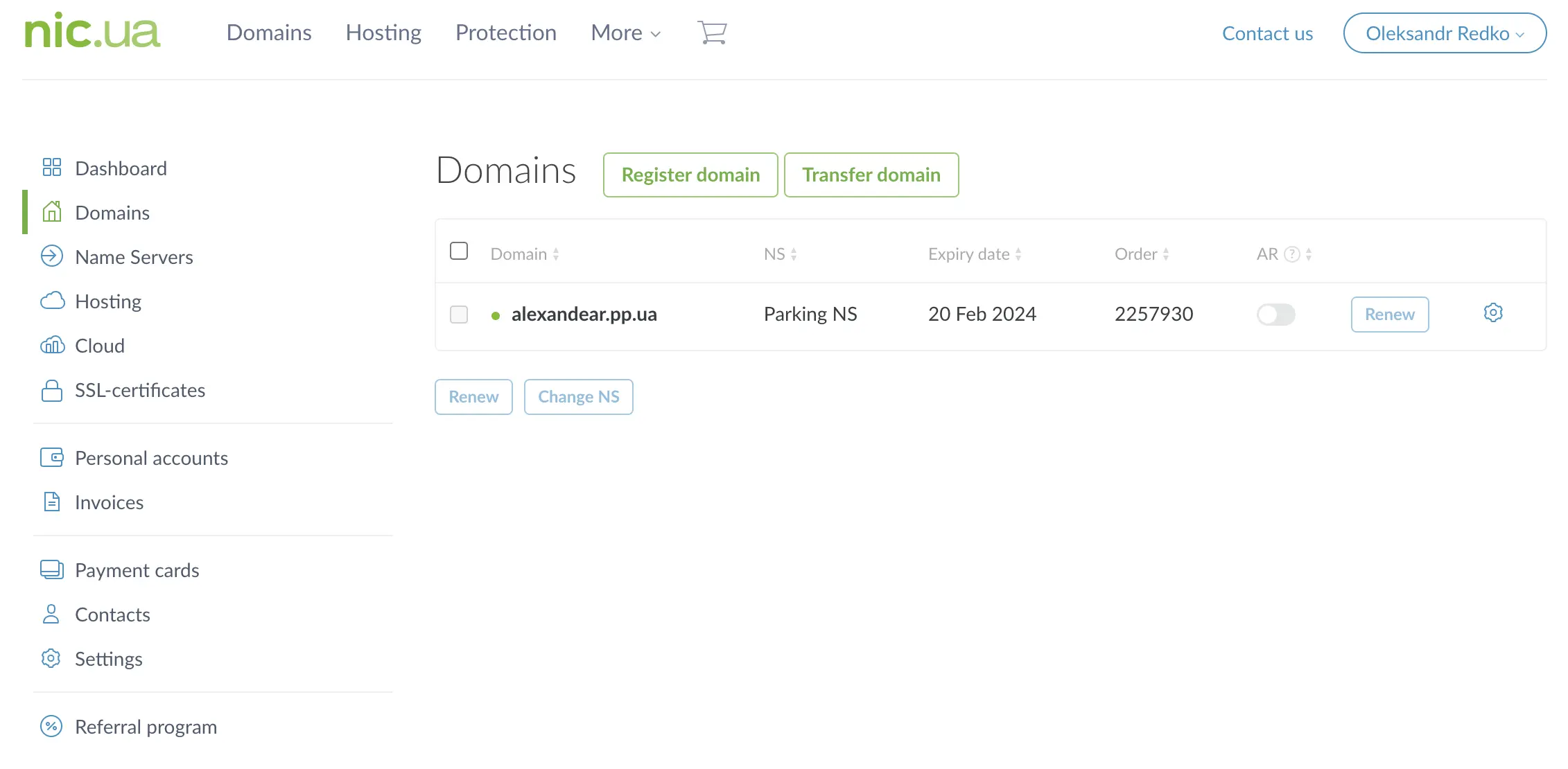
Configure DNS records on name servers. Go to the Name Servers section and click on the gear-shaped button next to the renew button. Click the Edit button next to the DNS Records heading and delete all existing records. Using the Add Record button, create three records with parameters from AWS Amplify.
record 1:
- Name:
_30a55502b8f33b78ce5e8f3d54d5dc36.alexandear - Type:
CNAME - Value:
_51bfde216354adfc5c8a9a29e8b93b7.htgdxnmnnj.acm-validations.aws.
record 2:
- Name:
@ - Type:
CNAME - Value:
d1nh7kxfyh9s3p.cloudfront.net.
record 3:
- Name:
www - Type:
CNAME - Value:
d1nh7kxfyh9s3p.cloudfront.net.
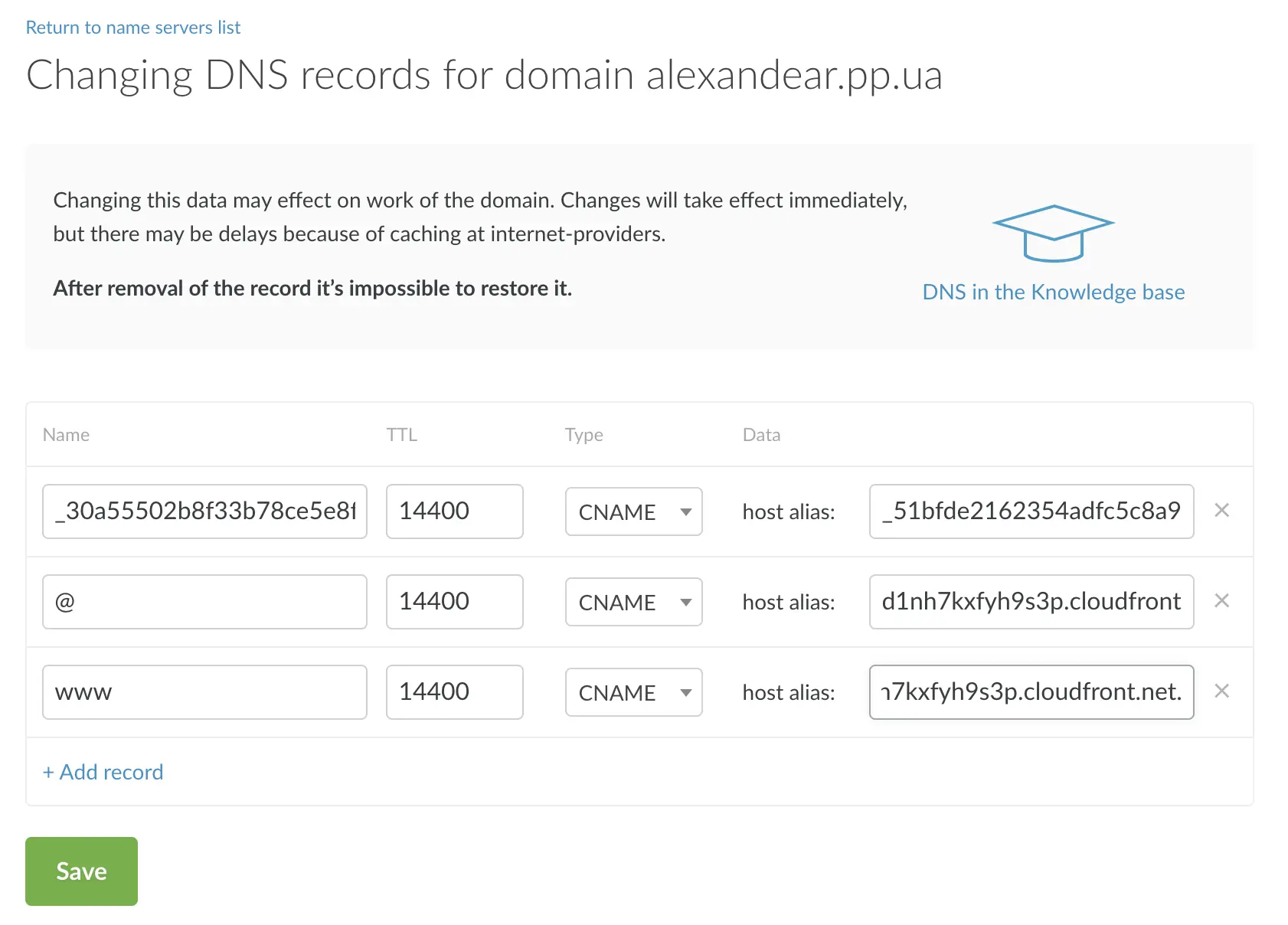
Note that you should add the trailing dot
.for values.- Name:
Wait approximately a few hours for the information to propagate to your ISP’s DNS cache.
When AWS Amplify shows Available for Status, the domain is successfully configured and ready to use.
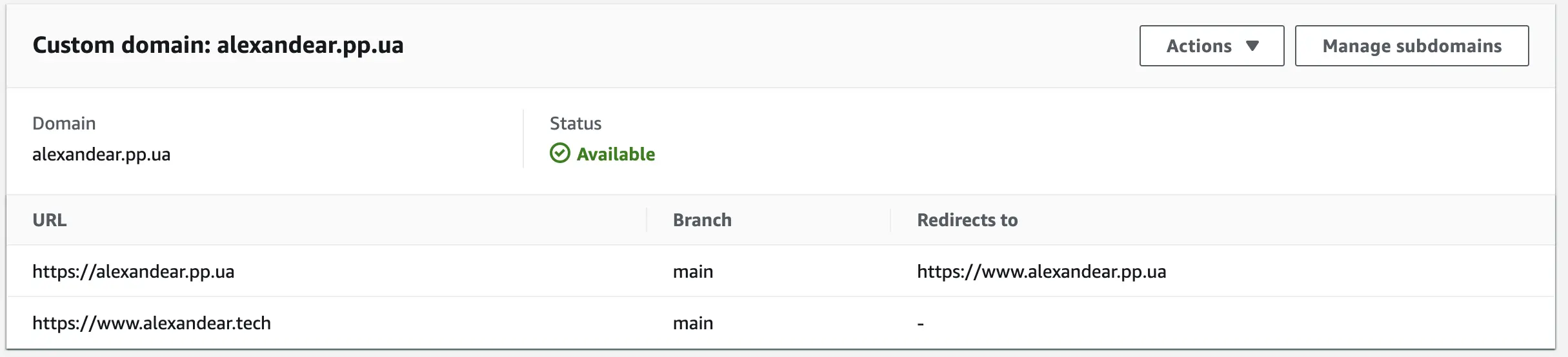
Ta-da!