NIC.UA is a Ukrainian domain registrar which provides “.pp.ua” for free. This domain is often used by individuals or small organizations who are looking for a web presence but don’t want to pay for a custom domain name.
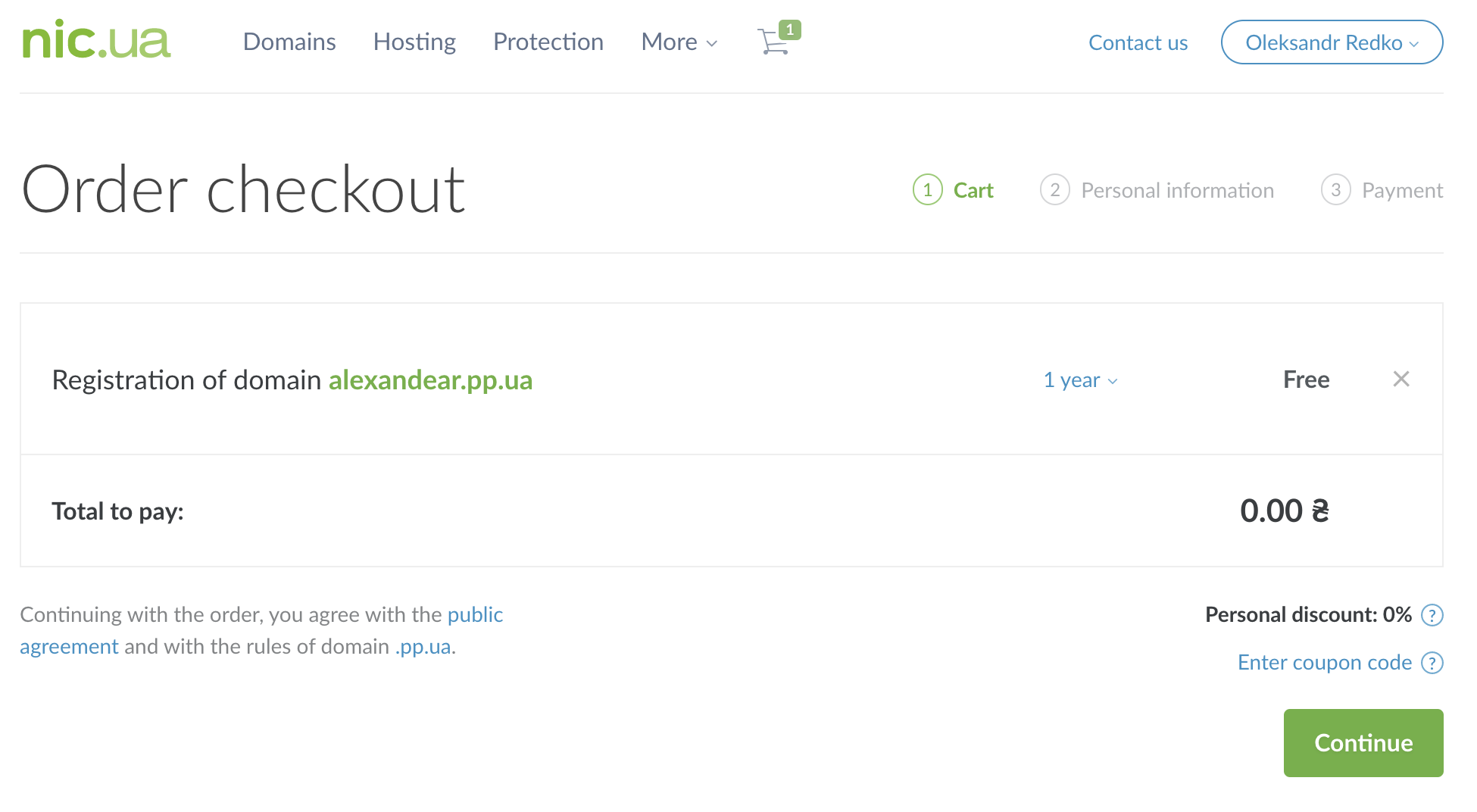
AWS Amplify is a set of development tools and services provided by Amazon Web Services that enables developers to build and deploy web and mobile applications quickly and easily. Unfortunately, NIC.UA doesn’t have an instruction how to configure DNS records for AWS Amplify. So, I wrote my own. Follow these few steps to set up your domain.
Configure AWS Amplify
- Sign in to the AWS Management Console and open the Amplify console.
- For your app in the navigation pane, choose App Settings - Domain management - Add domain.
- Enter the name of your root domain, and then choose Configure domain. E.g.,
alexandear.pp.ua.
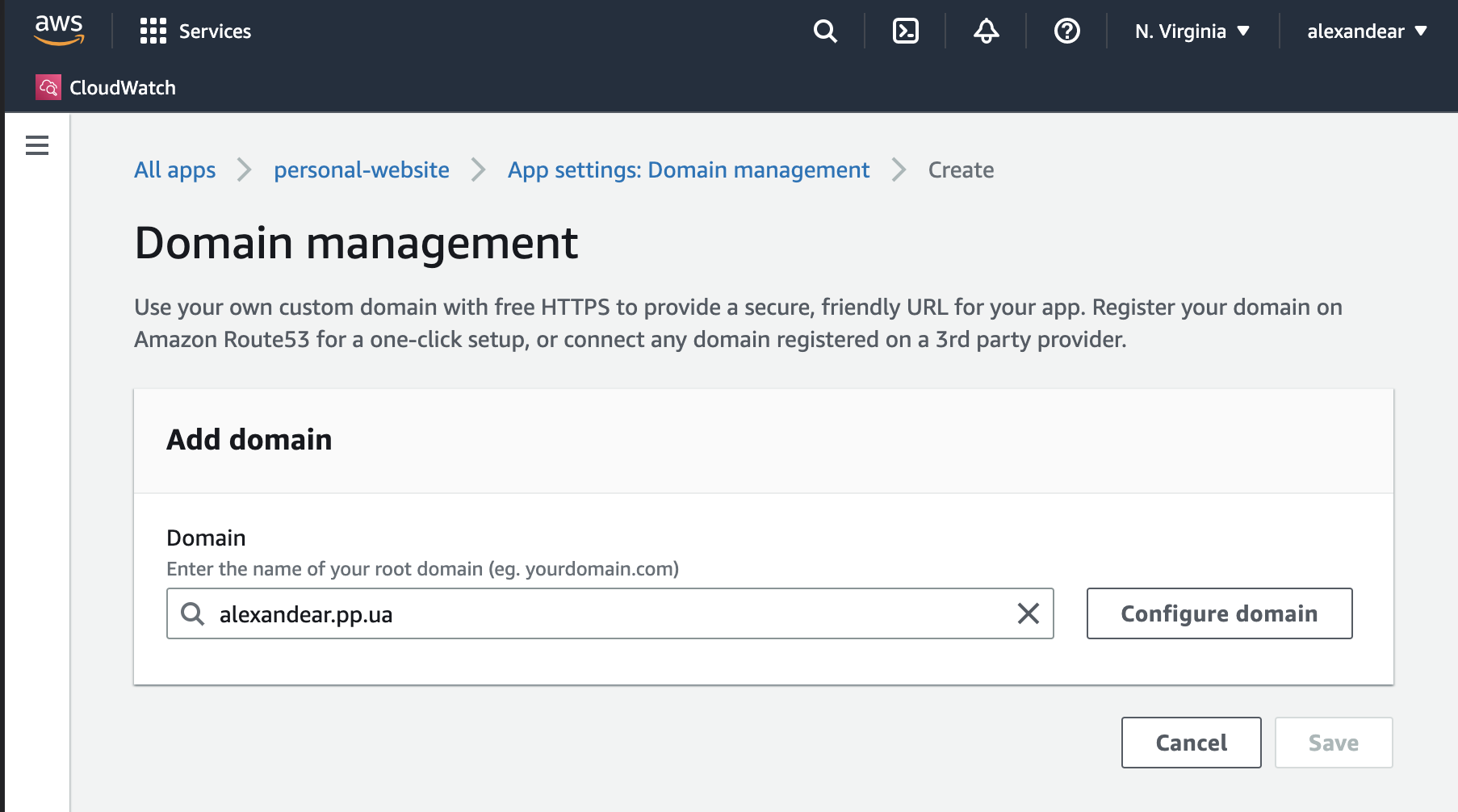
- On the Actions menu, choose View DNS records. Copy all values and open NIC.UA’s dashboard. Do not close the tab with AWS Amplify console.
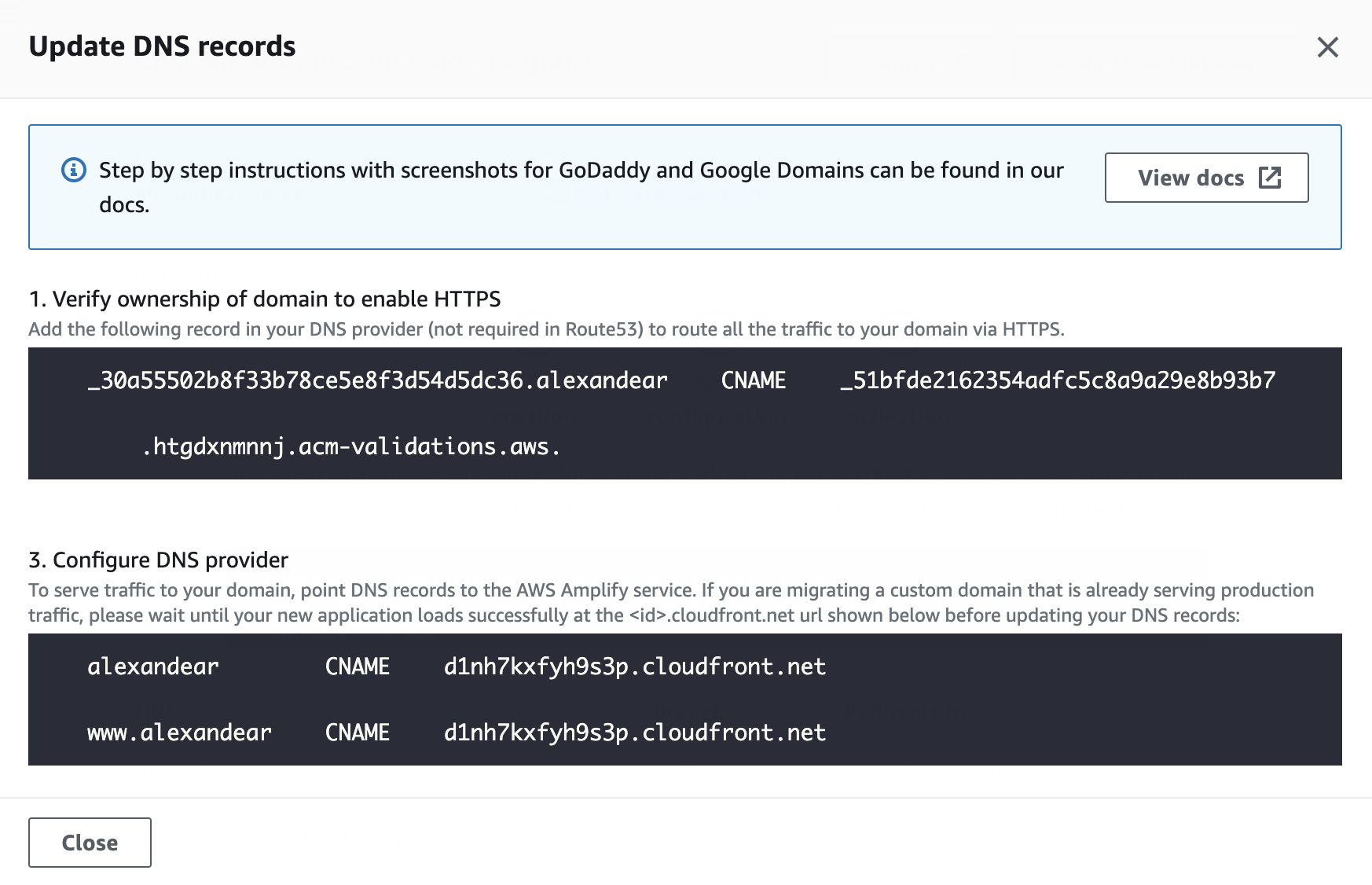
Configure NIC.UA
- Change name servers in the domain. Go to the order properties in the Domains section of your personal account. Then change NS-servers to the NIC.UA name servers item, press the Change NS button.
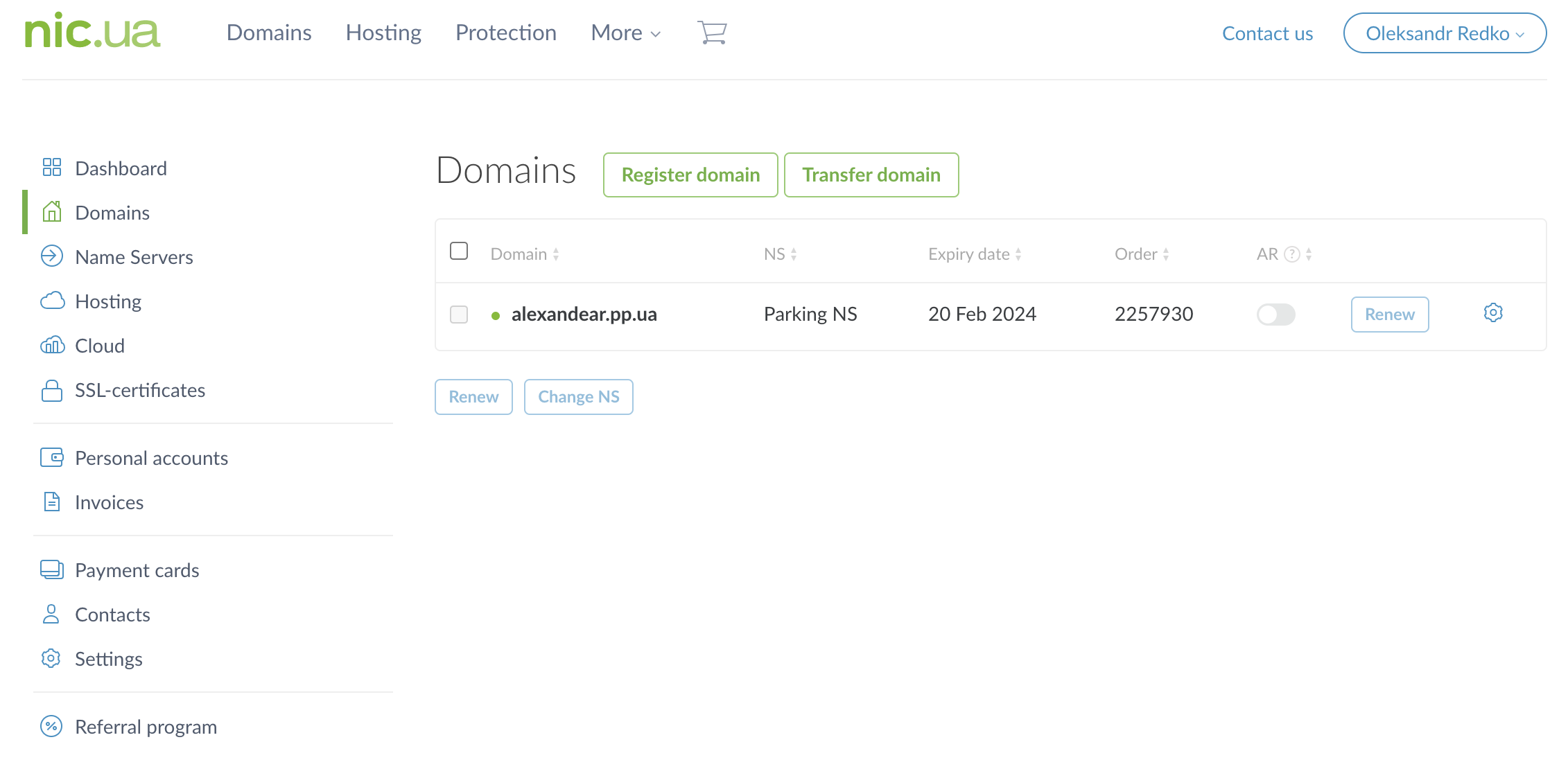
- Configure DNS records on name servers. Go to the Name Servers section and click on the gear-shaped button next to the renew button. Click the Edit button next to the DNS Records heading and delete all existing records. With the helping of Add Record button create three records. Parameters are from AWS Amplify.
record 1:
- Name:
_30a55502b8f33b78ce5e8f3d54d5dc36.alexandear - Type:
CNAME - Value:
_51bfde216354adfc5c8a9a29e8b93b7.htgdxnmnnj.acm-validations.aws.
record 2:
- Name:
@ - Type:
CNAME - Value:
d1nh7kxfyh9s3p.cloudfront.net.
record 3:
- Name:
www - Type:
CNAME - Value:
d1nh7kxfyh9s3p.cloudfront.net.
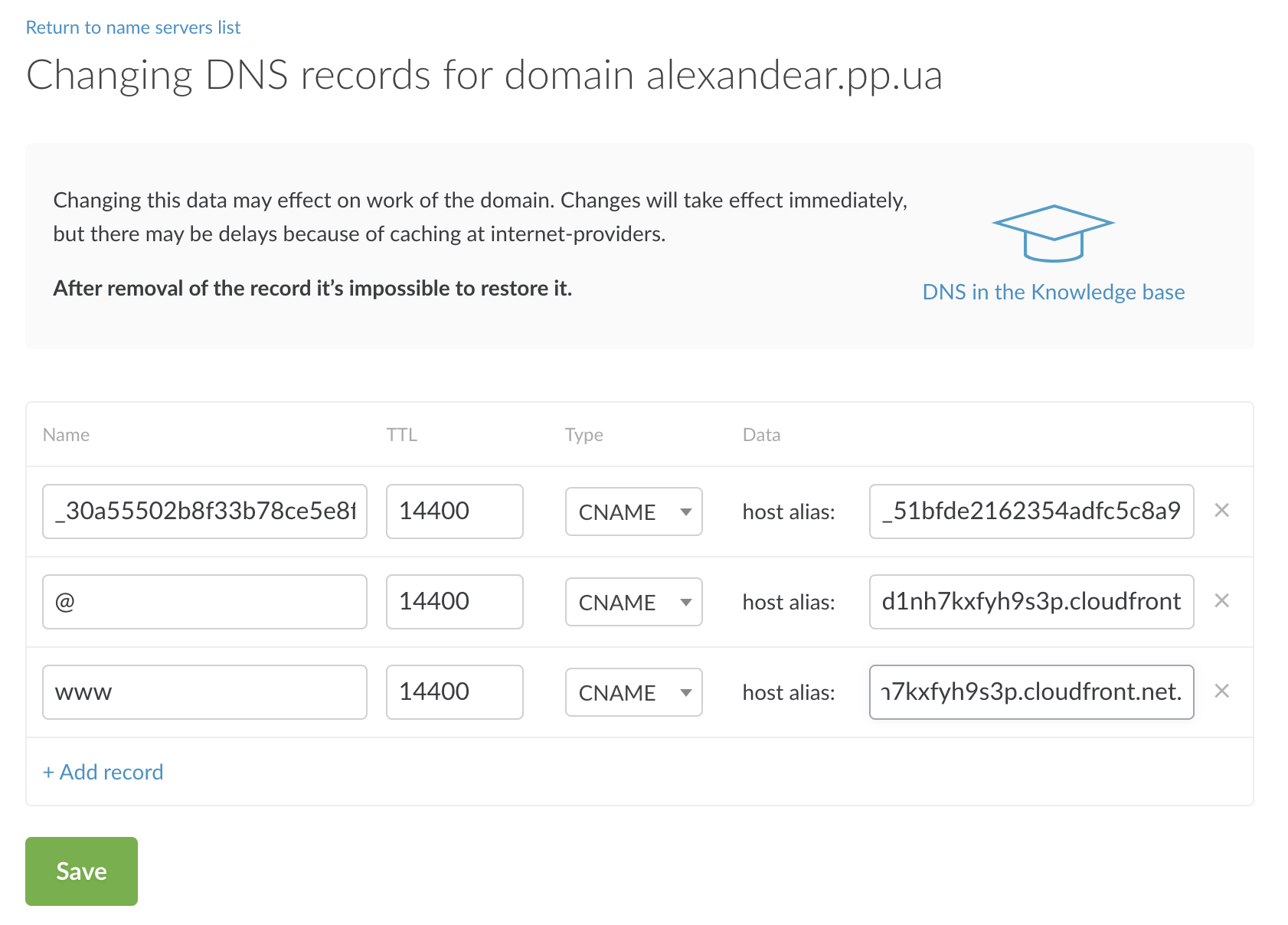
Note that we should add the trailing dot . for values.
- Wait approximately few hours for propagating info to ISP’s DNS cache.
- When AWS Amplify shows Available for Status the domain is successfully configured and ready to use.
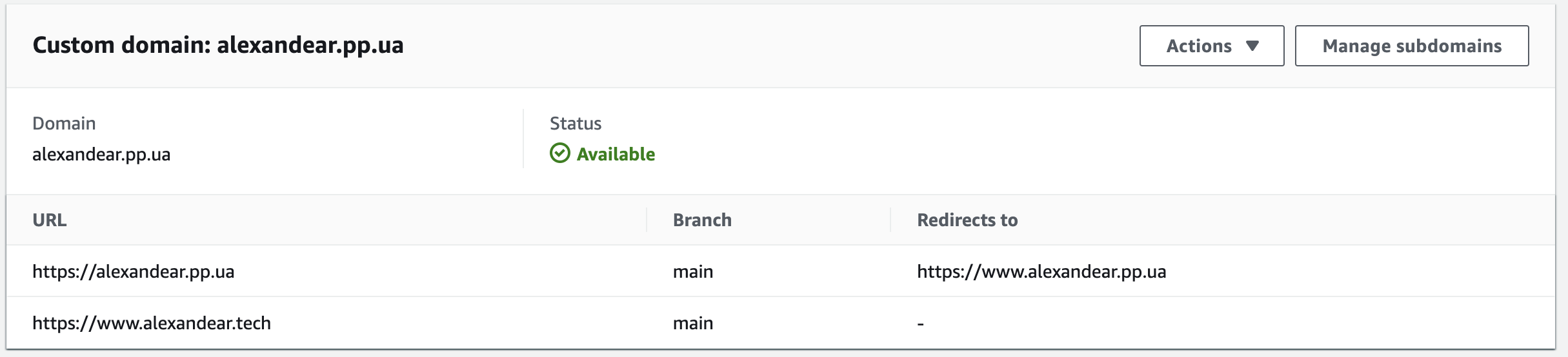
Ta-da!